If you’re working with Oracle Fusion Cloud and want to run SQL queries directly on the database, you might find it a bit tricky at first. Oracle doesn’t provide direct database access like traditional systems. Instead, it allows you to run SQL through the Business Intelligence (BI) layer, which can be a bit complex and limited.
In this guide, we’ll show you:
- How to run SQL using Oracle’s built-in BI tools
- An easier alternative using a third-party SQL editor like CloudSQL
Method 1: Using Oracle’s Built-in BI Layer
Oracle Fusion Cloud allows SQL access through BI Publisher.
| Note: Oracle Fusion Cloud only supports read-only access to the database. You can only run SELECT statements—INSERT, UPDATE, DELETE, CREATE, ALTER, or any other DDL/DML operations are not allowed. In simple terms, treat the Oracle Fusion database as read-only, meant strictly for querying data, not modifying it. |
Step-by-Step Instructions:
✅ Prerequisite: You must have one of the following roles to access and run SQL:
- BI Administrator
- BI Author
- BI Consumer (with extra privileges)
Step1: – Log in to your Oracle Fusion Cloud account.
Step2:- Navigate to Tools > Reports and Analytics.

Step3:-Click Browse Catalog to open the BI Publisher screen.
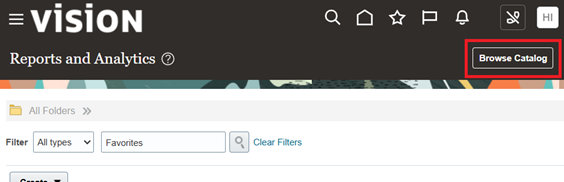
Step4:- Create a new Data Model.

Step5:- Click on the ‘+’ icon and select SQL Query A screen pops up.
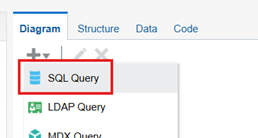
Step6:- In the popup screen, Give a name, choose the Datasource and enter your SQL query (SELECT only) and click on ok.
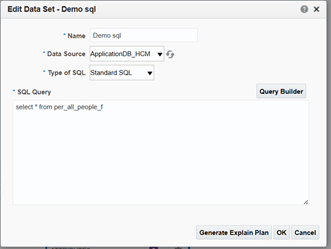
Step7:- Once sql is ready, go to Data tab(1) and click on View(2)
Step 8:-Save(3) and test the Data Model.

Step9:- Once Data set is tested and saved, click on Save as Sample Data(4). This is needed to create report.
Step10: Now Click on Create report(5). A new screen pops up.
Step11: In the popup wizard, select the datamodel and click on next
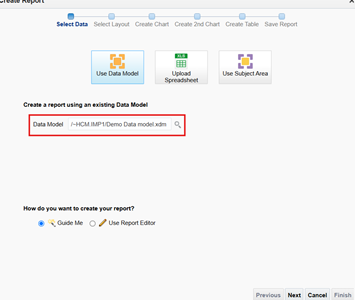
Step12:- Click Next button after selecting the layout
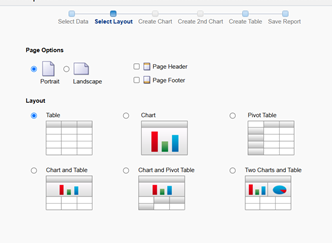
Step13:- In the Create Table screen, drag and drop the columns needed for the report and click on Next
Step14:- Click on Finish to save the report and save it.
Step15:- Run the Report to see the results.
This process works, but as you can see, it takes several steps just to run a basic query.
Method 2: A Simpler Way Using CloudSQL
If you’re looking for a faster, developer-friendly way to run SQL on your Oracle Fusion data, tools like CloudSQL make it much easier.
CloudSQL provides a clean, SQL Developer-style interface where you can just paste your SQL and click Run—no need to create reports or data models.
Step-by-Step Instructions:
✅ Prerequisite: You must have one of the following roles to access and run SQL:
You should download CloudSQL from here , unzip it on your local Windows machine and activate the trial licence.
- Open DataFusing CloudSQL
- Create a connection using your Fusion application credentials (you should have one of the roles mentioned above)
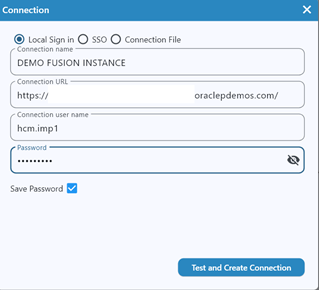
- Run your first SQL and view the results.
Summary
Running SQL on Oracle Fusion Cloud using Oracle’s own tools is possible but time-consuming. For a simpler and faster experience, CloudSQL can save you time and streamline your workflow.




