Reconciliation
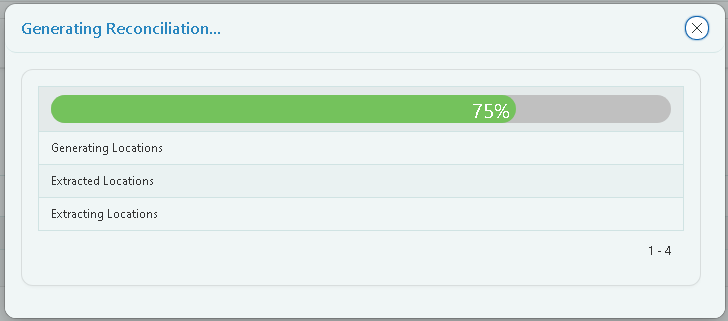
On clicking the ‘Next Reconciliation’ button from the ‘Load Results’ page a popup will appear to display the Reconciliation process.
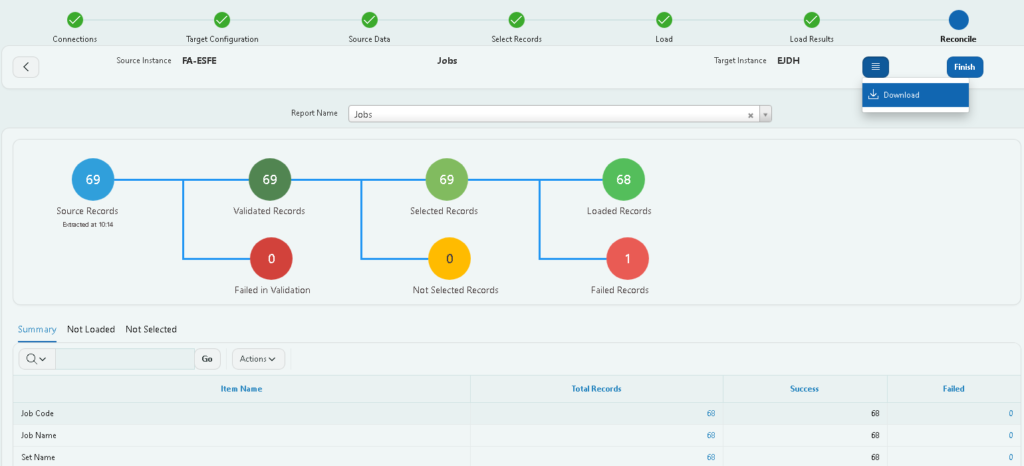
The diagram will summarise the journey of data migration for the particular business object you have migrated, giving you a complete picture of how many records you had from the source, how many failed in the validation, how many loaded etc
Select the required Report in the drop-down menu to see the respective reconciliation. The generated report has three sections
Summary: Click to see all the items loaded along with the total records, success and failure counts.
Not Loaded: Click to see all the non-loaded records.
Not Selected: Click to see all the non-selected records.
This report can be downloaded in excel format using the download option provided in the menu.
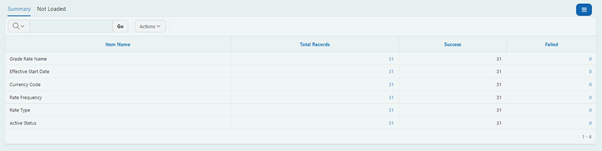
The Total Records Count and the Failed Count has been highlighted in blue colour by clicking on them you get redirected to the respective attribute reconciliation page.
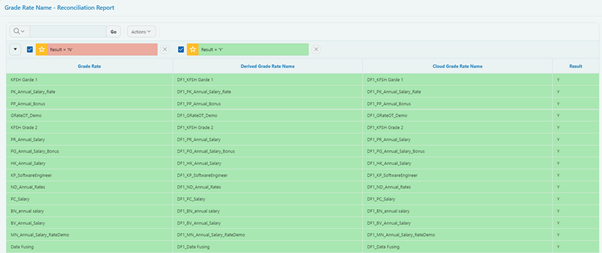
The green colour indicates loaded records and red indicates not loaded records

Once you have verified the reconciliation report click on the ‘Finish’ button and a small dialogue box will appear.
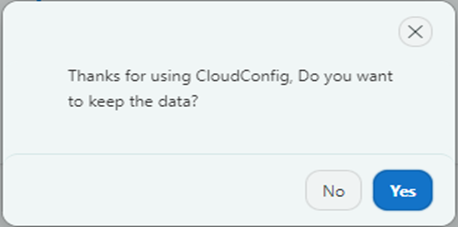
If you click YES, Your data will be kept for 3 days and you can revisit the data. If you click NO your data will be erased immediately.
