Have a Question?
Create a Load File Type
Different Modules are to be loaded to Cloud in different file types. For example, Customer and Suppliers have two different load file paths. So, to define the file types of modules migrated from CloudMigrate we use the option Load File Type.
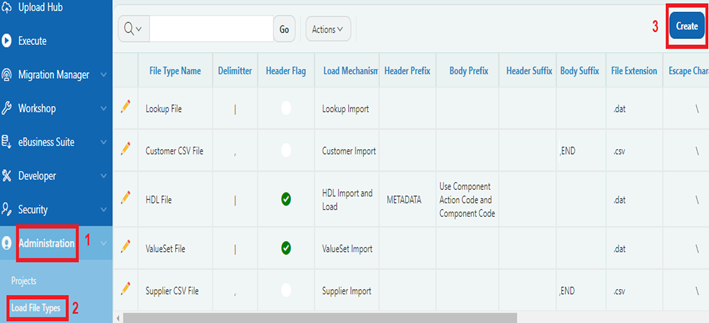
- Click on Administration from the menu.
- Click on Load File Types.
- Click on create, a new page opens.
- Provide a file type name.
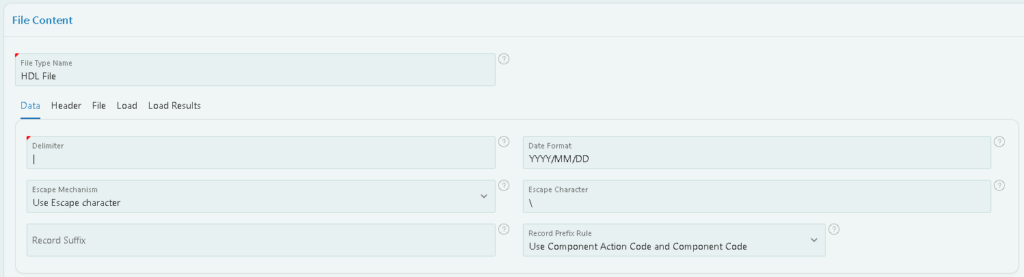
- Under Data tab,
| Delimiter | Enter the delimiter by which the fields should be separated |
| Escape Character | Enter the escape character to be used when the file contains special characters (delimiters etc) |
| Date Format | Enter the format for the date fields should be formatted to |
| Body Prefix | Enter the value to be printed at the start of each body line. Please select the value ‘Use Component Action Code and Component Code’ for HDL Files |
| Body Suffix | Enter the value to be printed at the end of each body line. For example, ‘,END’ is to be printed at the end of Supplier files |
- Under Header tab,
| Title Text | Enter any text to be printed at the top of the output file before any data |
| Header Prefix | Enter the value to be printed at the start of each header line. For example, METADATA for HDL Files |
| Header Suffix | Enter the value to be printed at the end of each header line. |
- Under File tab,
| Records in File | Select how records should be generated and loaded |
| File Extension | Enter the extension of the file to be generated |
- Under Load tab,
| Load Mechanism | Select a load mechanism by which the file is to be loaded |
| Load File Path | Enter the path to which the file is to be loaded |
| Load Page Title | Provide the name of the page to which the file is being loaded |
| Load Page URL | Provide the URL of the page to which the file is being loaded |
