Have a Question?
Add a Configuration Item
Cloud Configuration items display the configuration values used in the Target Oracle Fusion system.
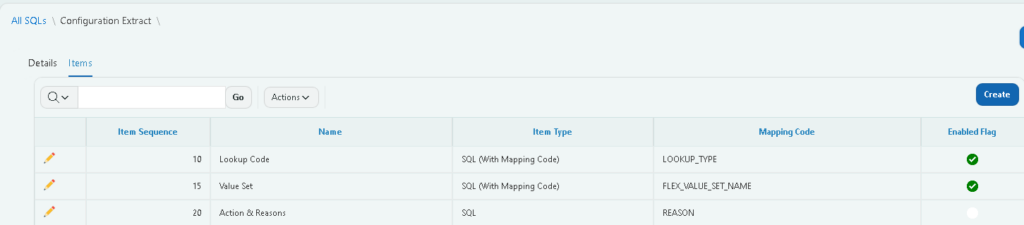
- Click on Workshop>>SQLs from menu.
- Under Configuration tab select Configuration Extract badge.
- Click on Create button.
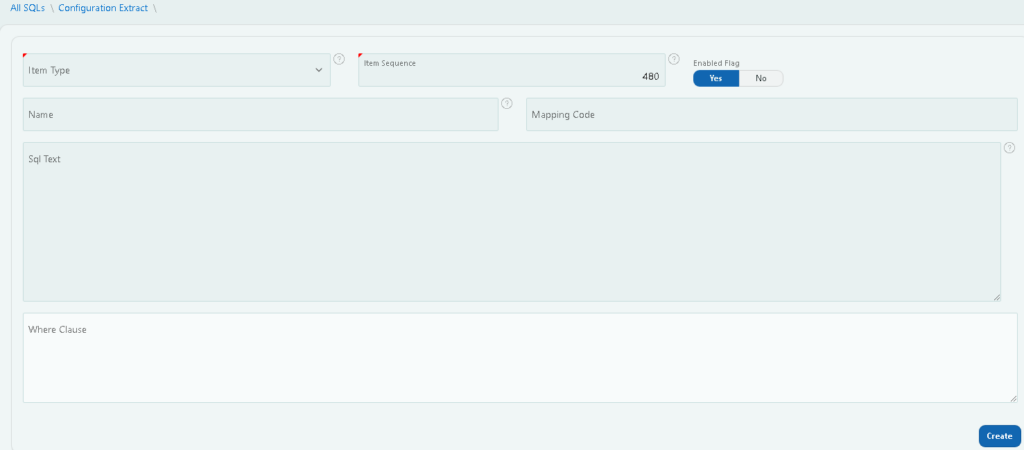
- 5. Choose the type of SQL from the list.
There are 3 types of item types:
i. SQL : In this type, you need to provide a Mapping Code and the SQL script as it is in the space provided.as shown below.
ii. SQL(with mapping code): This type of SQL is chosen when the Mapping Code cannot be a constant value. For example, for lookup codes, the mapping code will be different for each lookup_type. So, the first line of the SQL script must be given as the Lookup_type as the Mapping Code as shown below
iii. Structured SQL: In this type, where clauses, tables and Columns should be given separately under Details, Tables and Columns tabs respectively
- Provide a sequence number.
- Provide a name for the SQL.
- Provide the Mapping Code which is to be displayed on the Cloud Configuration page.
The Mapping Code should be a unique code which is used at the time of defining validation rules - Enter the SQL script which extracts the required configuration from the cloud.
- Provide the additional where clause in the space provided.
- In the Details tab, add the columns which should be displayed in the Cloud Configurations page.
- Click on Create button to create the item.
- Navigate to the side menu and click on Cloud Configuration under Migration Manager.
- Click on Refresh from Oracle Cloud
